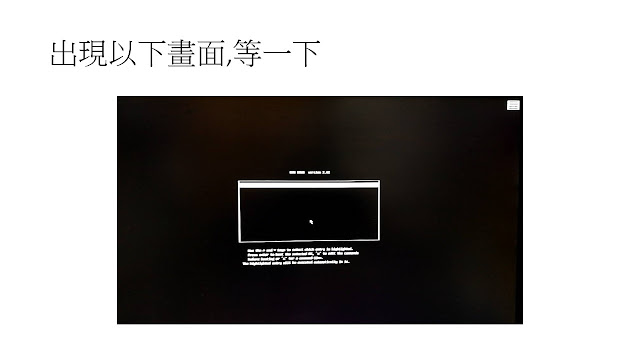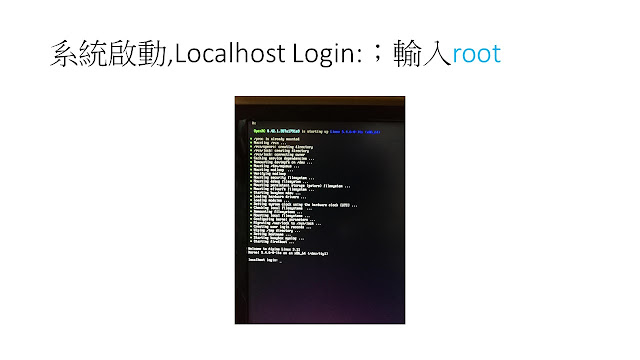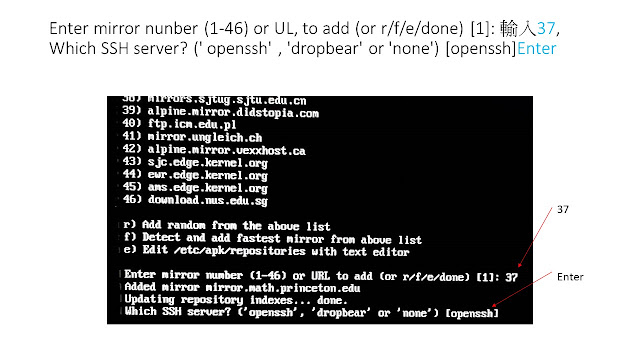2020年1月14日
Alpine Linux安裝
Alpine Linux安裝
Alpine Linux安裝
• [Alpine安裝程式USB]插入USB,
• 開機,出現以下UP畫面時,
按F7
• 選[UEFI; USB DISK 2.0 PHAP, Partition 1]
等一下
• 出現Booting ‘Linux
lts’畫面,等一下
自動重開機
• 出現系統啟動畫面
• 系統啟動,Localhost Login:;輸入root[Enter]
•
Enter
system hostname (short form, e.g. 'foo') [localhost]: alpine-ycc01 [Enter]
• Which one do you want to initialize? (or '?' or 'done'
)[etho][Enter]
• Ip address for etho? (or 'dhcp' , 'none', '?') [dhcp] [Enter]
• Do you want to do any manual network configuration?
[no] [Enter]
•
New
password:輸入root[Enter]
•
Retype
password:輸入root[Enter]
• Which tinezone are you in? ("?' for list) (UTC]輸入Aisa[Enter]
• What sub-timezone of 'Asia' are you in? ('?' for list)輸入Taipei[Enter]
•
HITP/FTP
proxy URL? (e.g. 'http://proxy :8080' , or 'none' ) [none] [Enter]
• Which NTP client to run? (' busybox’, ‘openntpd' ,
'chrony' or 'none') [chrony] [Enter]
• Enter mirror nunber (1-46) or UL, to add (or
r/f/e/done) [1]: 輸入37[Enter]
• Which SSH server? (' openssh' , 'dropbear' or 'none')
[openssh] [Enter]
• Which disk(s) would you like to use? (or ‘?’ for help
or ‘none’) [none] 輸入mncblk0[Enter]
• How would you like to use it? (‘sys’, ‘data’, ‘lvm’ or
‘?’ for help) [?] 輸入sys[Enter]
• WARNING: Erase the aboue disk(s) and continue? [y/N]:輸入y[Enter]
• Proceed anyway? (y,N)輸入y[Enter]
• Installation is complete. Please reboot,
輸入reboot[Enter]
• 出現Alpine系統
訂閱:
意見 (Atom)
搜尋
標籤
- 谷歌鮮師 (336)
- google鮮師 (316)
- 數位學習 (300)
- IE (106)
- Google (102)
- Vital CRM (68)
- Blogger (60)
- Gmail (59)
- 客戶 (50)
- Google教案 (42)
- google教學 (42)
- 部落格 (42)
- google操作 (41)
- google操作教案 (41)
- 學習地圖 (31)
- 標籤 (31)
- Google文件 (24)
- AI (23)
- 人工智慧 (22)
- 人工智能 (22)
- Google協作平台 (20)
- facebook (19)
- 網路行銷 (18)
- Google瀏覽器 (17)
- youtube (17)
- Google chrome (15)
- Google日曆 (15)
- 搜尋記事 (15)
- 資訊安全 (15)
- Google Analytics (13)
- Google Sites (12)
- Google筆記本 (12)
- PowerPoint (12)
- Webhook URL (12)
- 行銷郵件 (12)
- Line@做關懷式行銷 (11)
- Line官方帳號 (11)
- Line官方帳號ID (11)
- Line官方帳號QRcode (11)
- Messaging API (11)
- Orkut (11)
- 網路行銷,社群行銷 (11)
- 網頁元素 (11)
- 線上學習 (11)
- 丙級檢定 (10)
- 門市服務 (10)
- Android (9)
- Google Talk (9)
- firefox (9)
- 檢定 (9)
- Windows (8)
- 帳號 (8)
- 網路電影 (8)
- 記事分類 (8)
- 通訊錄 (8)
- Igoogle (7)
- PPstream (7)
- zoom (7)
- 客戶收集器 (7)
- 文章 (7)
- Excel (6)
- Google Lively (6)
- Google地圖 (6)
- Google地球 (6)
- Google桌面 (6)
- Google軟體集 (6)
- Line (6)
- Outlook Express (6)
- google 表單 (6)
- 整併彙總歸戶 (6)
- 記事範本 (6)
- AI 人工智慧 人工智能 (5)
- AOPR (5)
- Advanced Office Password Recovery (5)
- App store (5)
- Google Earth (5)
- Google Video (5)
- Picasa (5)
- Word (5)
- e-learning (5)
- wechat (5)
- 中小企業網路大學校 (5)
- 問卷調查 (5)
- 小工具 (5)
- 影片下載 (5)
- 教育訓練 (5)
- 瀏覽器 (5)
- 網路學習 (5)
- 網路電視 (5)
- 線上問卷 (5)
- 縮短網址產生器 (5)
- DragonIPTV (4)
- FinalData (4)
- Google Meet (4)
- Google分析器 (4)
- Google工具列 (4)
- Google搜尋引擎 (4)
- StarSuite (4)
- TV貓 (4)
- elearning (4)
- iPhone (4)
- leonardo ai (4)
- line官方帳號2.0 (4)
- pps (4)
- 分析碼 (4)
- 協作平台 (4)
- 微信 (4)
- 桌面 (4)
- 網路相簿 (4)
- 群組 (4)
- 翻牆軟體 (4)
- 花蓮 (4)
- 記事過濾 (4)
- 雲端服務 (4)
- 雲聯惠 (4)
- 風行網 (4)
- web CEO (4)
- APP圖示 (3)
- AdSense (3)
- ChatGPT (3)
- Google部落格 (3)
- Hola better Internet (3)
- Home鍵 (3)
- Instagram (3)
- MSN (3)
- Outlook (3)
- Play 商店 (3)
- RealPlayer (3)
- Vaccination Certificate (3)
- Yahoo (3)
- covid-19數位證明申請 (3)
- dzine (3)
- google 部落格 (3)
- google搜尋 (3)
- hangouts meet (3)
- line@ (3)
- teams (3)
- vaccine.pdf (3)
- webex (3)
- 上網開會 (3)
- 主畫面 (3)
- 健保卡號 (3)
- 善用手機 (3)
- 國際動漫節 (3)
- 多重條件 (3)
- 客戶關係管理 (3)
- 對表格客戶 (3)
- 工作清單 (3)
- 戶口名簿戶號 (3)
- 戶號 (3)
- 手機基本觀念篇 (3)
- 插件 (3)
- 擴充元件 (3)
- 教學心得 (3)
- 教學技巧 (3)
- 數位新冠病毒健康證明申請 (3)
- 演講 (3)
- 生日賀卡 (3)
- 疫苗接種數位證明 (3)
- 目標客戶 (3)
- 知識管理 (3)
- 精準行銷 (3)
- 網路大學校 (3)
- 線上會議 (3)
- 聯絡人 (3)
- 視訊會議 (3)
- 視訊開會 (3)
- 角色權限 (3)
- 谷歌 (3)
- 身分證號 (3)
- 返回鍵 (3)
- 關鍵字 (3)
- 雲端檔案管理 (3)
- 雲端運算 (3)
- 電器行 (3)
- Adword (2)
- D-ID (2)
- DocListUploader (2)
- E化 (2)
- FEEDBACK (2)
- FaceBook粉絲團 (2)
- FireFox瀏覽器 (2)
- Gmai (2)
- Gmail;部落格 (2)
- Google 快訊 (2)
- Google(谷歌) (2)
- Google表單 (2)
- Google部落格通告服務 (2)
- HeyGen (2)
- IPOBAR.com (2)
- Image Creator (2)
- Knowledge Management (2)
- LINE VOOM (2)
- LINE@官方帳號 (2)
- Line@網頁版後台 (2)
- Meta (2)
- Office 2003 (2)
- POWERPOINT 2003版 (2)
- PageRank (2)
- SOPcast (2)
- TikTok (2)
- Ubuntu Linux (2)
- Whatsapp (2)
- capcut (2)
- e-mail (2)
- e-mail名單 (2)
- excel匯入 (2)
- facebook教學 (2)
- google blogger (2)
- google黃頁 (2)
- impress (2)
- keep (2)
- partition (2)
- revive APP (2)
- spyware doctor (2)
- windows10 (2)
- writer (2)
- 中小企業 (2)
- 事件/活動 (2)
- 分頁 (2)
- 剪映 (2)
- 客戶搜尋 (2)
- 建立一個商用的帳號 (2)
- 建立一個管Line官方帳號的帳號 (2)
- 排行榜 (2)
- 效能 (2)
- 教學 (2)
- 教學教案 (2)
- 教學教法 (2)
- 數位內容 (2)
- 書籤列 (2)
- 生成式 AI (2)
- 生成式AI (2)
- 申論題 (2)
- 硬碟分割 (2)
- 簡報檔 (2)
- 網站 (2)
- 線上教學 (2)
- 聯繫腳本 (2)
- 記事匯入 (2)
- 資安 (2)
- 追蹤者 (2)
- 週期性郵件 (2)
- 鉅邦資訊股份有限公司 (2)
- 雲計算 (2)
- 電腦教學 (2)
- 顧問證 (2)
- 首頁 (2)
- 211工程名單 (1)
- 211工程簡介 (1)
- 360手機助手 (1)
- 911恐佈份子 (1)
- AI圖片賺錢 (1)
- AMT (1)
- AR (1)
- ASUS (1)
- Absolute Unique Visitor (1)
- Avators (1)
- BRT (1)
- BackLinkWatch (1)
- Blended teaching (1)
- CIM (1)
- CRM (1)
- CRM App;客戶管理 (1)
- CSV (1)
- Cloud (1)
- CloudComputing (1)
- Countdown Clock (1)
- DCS (1)
- DDoS攻擊 (1)
- DM三折的郵寄標籤 (1)
- Disney+ (1)
- Eee PC (1)
- EeePC (1)
- FMS (1)
- Facebook粉絲專頁 (1)
- Felo (1)
- FireWal (1)
- FixFor (1)
- FoxyProxy (1)
- GSS Cloud (1)
- GSSCloud瘋雲區 (1)
- Gamma (1)
- Gmail信件內容插入圖片 (1)
- Gmail內插入圖片 (1)
- Gmail研究室 (1)
- Googe 工具列 (1)
- Google AdSense個人識別碼(PIN) (1)
- Google Analytics 分析碼 (1)
- Google Buzz (1)
- Google Doc (1)
- Google Meet個人版 (1)
- Google alert快訊 (1)
- Google chart (1)
- Google fast flip (1)
- Google play (1)
- Google storage (1)
- Google wave (1)
- Google 協作平台 (1)
- Google 圖片 (1)
- Google 地圖 (1)
- Google 應用服務 (1)
- Google 文件 (1)
- Google 電子書 (1)
- Google分析 (1)
- Google分析碼 (1)
- Google地球 協作平台 (1)
- Google擴充應用程式 (1)
- Google新專利 (1)
- Google網站管理員工具 (1)
- Google網路相簿 (1)
- Google雲端硬碟 (1)
- HP ATA (1)
- HTM/JavaScript (1)
- HTML (1)
- HUAWEI_Mate_9_Pro (1)
- IAAS (1)
- ICT網路行銷顧問師 (1)
- IE7 (1)
- IOS系統 (1)
- IPS (1)
- ISIS (1)
- ITB (1)
- Ideogram (1)
- JIT (1)
- Kimi+ (1)
- LINE TV (1)
- LMS (1)
- Line ID (1)
- Line官方帳號,Messaging API (1)
- Load Balance (1)
- MES (1)
- MR (1)
- Napkin (1)
- Neal Stephenson (1)
- Nielsen (1)
- OpenAI (1)
- P2P (1)
- PLC (1)
- POWERPOINT 2007版 (1)
- PR (1)
- PSSA (1)
- Perplexity (1)
- Pixabay (1)
- Plurk (1)
- Prome (1)
- QQ (1)
- QRcode (1)
- QRcode報到,縮短網址 (1)
- Qualcomm (1)
- Raphaelt (1)
- SAAS (1)
- SEO;網路行銷 (1)
- SQL Quiz (1)
- Saddam Hussein (1)
- Service Pack 3 (1)
- SlideShare (1)
- Snapchat (1)
- Snow Crash (1)
- Star Suite (1)
- Stocktune (1)
- Suno (1)
- Suno AI (1)
- Things (1)
- Twitter (1)
- VCRM (1)
- VR (1)
- Visit (1)
- Vista (1)
- Vital CRM客戶資料回填表 (1)
- V拉CRM (1)
- WAF (1)
- WWW (1)
- WWW.E21.CN (1)
- WiFi;CDMA (1)
- WiMAX (1)
- WidGet (1)
- Windows xp (1)
- Windows10安裝的版本 (1)
- Windows10家用版 (1)
- Windows10專業版 (1)
- XDNA (1)
- Xbox Live (1)
- Youtube影片 (1)
- active presenter (1)
- alpine Linux (1)
- android 手機 (1)
- android 開發人員選項 (1)
- app (1)
- bing (1)
- box.net (1)
- calc (1)
- chatgpt ai (1)
- chatgpt.opeenai (1)
- cloud computing (1)
- co.cc網域 (1)
- computing power (1)
- copilot (1)
- diagrams (1)
- diggirl.net (1)
- download (1)
- drawio (1)
- dzine.ai (1)
- email (1)
- e卡通 (1)
- facebook打卡 (1)
- gamma ai (1)
- google圖片 (1)
- hedra (1)
- huggingface (1)
- iphone4s (1)
- iphone手機 (1)
- leonardo (1)
- leonardo.ai (1)
- line教學 (1)
- line線上學習 (1)
- lonardo.hedra (1)
- metaverse (1)
- negative prompt負面提示詞 (1)
- office 2007 (1)
- offiec 2010 (1)
- open office (1)
- picwish.ttsmaker (1)
- powerpoint2007 (1)
- reurl.cc (1)
- seo (1)
- sme (1)
- sp3 (1)
- spam (1)
- sql (1)
- stylar (1)
- videgree (1)
- vital CRM企業版免費試用 (1)
- vital CRM示範站台 (1)
- vivago.ai (1)
- vivo (1)
- volume master (1)
- w3c (1)
- was disabled (1)
- watermark (1)
- wechat 視頻號 (1)
- www.linkwithin.com (1)
- zapier (1)
- 上傳圖片 (1)
- 上傳檔案 (1)
- 下載Xuite影音 (1)
- 下載演講簡報 (1)
- 不加蛋蔥油餅 (1)
- 中小企業資訊化諮詢及診斷輔導計畫 (1)
- 中小企業電子化人力養成計畫 (1)
- 中華民國資訊軟體協會 (1)
- 乙級檢定 (1)
- 二八定律 (1)
- 亞太文創協會 (1)
- 人脈管理 (1)
- 什葉派 (1)
- 企業學習王活動 (1)
- 企業學習王競賽 (1)
- 企業體驗專區 (1)
- 伊拉克 (1)
- 伊斯蘭國 (1)
- 伊朗.Nouri al-Maliki (1)
- 休博園 (1)
- 作雲計算 (1)
- 倒數計時器 (1)
- 備份Google帳號內的資料 (1)
- 元宇宙 (1)
- 先試先行 (1)
- 免費帳號 (1)
- 內政部社團申請系統 (1)
- 內部連結 (1)
- 公文管理 (1)
- 公關 (1)
- 删除郵件 (1)
- 動態網 (1)
- 動漫 (1)
- 動畫 (1)
- 北京 (1)
- 區塊鏈 (1)
- 去圖片浮水印 (1)
- 去除影片內浮水印 (1)
- 叡揚 (1)
- 台交會會 (1)
- 台北市觀護協會理事長吳振成 (1)
- 台灣人 (1)
- 台灣電視台 (1)
- 台股 (1)
- 商品處理作業 (1)
- 單選 (1)
- 回授 (1)
- 回授 Teams (1)
- 回覆郵件 (1)
- 國光商工 (1)
- 國光商工電商科簡介 (1)
- 國光商工電子商務科電腦教室 (1)
- 圖片對嘴語音 (1)
- 圖片提詞 (1)
- 城市建設 (1)
- 報到 (1)
- 外部連結 (1)
- 大陸身分證字號產生器 (1)
- 如家連鎖旅店 (1)
- 導航 (1)
- 小工具.blogger (1)
- 尾理論 • 長尾( The Long Tail ) (1)
- 山月邨 (1)
- 工作列 (1)
- 工業4.0 (1)
- 巨匠電腦 (1)
- 師資訓練 (1)
- 廈門 (1)
- 廈門對台進出口商品交易會 (1)
- 廣告圖片 (1)
- 建置中小學優質化均等數位教育環境計畫 (1)
- 彩信 (1)
- 影音下載 (1)
- 微網誌 (1)
- 微軟 (1)
- 應用程式的整合平台 (1)
- 截圖,視窗鍵 (1)
- 戴記扁食 (1)
- 手機照片 (1)
- 手機版 (1)
- 技職 (1)
- 振興經濟方案 (1)
- 授權書 (1)
- 控制台 (1)
- 推動地方型企業ICT747飛鷹計畫 (1)
- 提詞產生美女 (1)
- 插圖 (1)
- 搜尋 (1)
- 搜尋引擎 (1)
- 携程旅行網 (1)
- 操作界面 (1)
- 擴增實境 (1)
- 故宮 (1)
- 敘利亞 (1)
- 教學規劃 (1)
- 教改 (1)
- 教育 (1)
- 教育訊息網 (1)
- 教育部 (1)
- 教育部建置中小學優質化均等數位教育環境計劃 (1)
- 教育部電算中心 (1)
- 數位人偶 (1)
- 數位分身 (1)
- 數位相機 (1)
- 數位行銷 (1)
- 數位轉型 (1)
- 數字內容 (1)
- 數字典藏 (1)
- 數字娛樂 (1)
- 數據漫遊 (1)
- 文化創意 (1)
- 文字轉語音 (1)
- 新分頁 (1)
- 新增好友 (1)
- 新增小工具 (1)
- 新浪郵件 (1)
- 新版Vital CRM 教學 (1)
- 新竹縣竹北市十興國民小學 (1)
- 新興高中;軟體應用丙級 (1)
- 施文祥 (1)
- 日曆 (1)
- 易經大師曾仕強 (1)
- 易網機 (1)
- 智慧醫療 (1)
- 智能生活 (1)
- 智能製造 (1)
- 智能製造自動駕駛汽車 (1)
- 智能零售 (1)
- 書臉 (1)
- 會員大會選舉 (1)
- 未來教室 (1)
- 本月壽星 (1)
- 本月生日 (1)
- 李遠哲 (1)
- 杭州樂團 (1)
- 林文恭 (1)
- 柳清松 (1)
- 柳青松 (1)
- 柳青松柳清松 (1)
- 格式化 (1)
- 楊乾中 (1)
- 櫃檯作業 (1)
- 比爾 (1)
- 比特幣 (1)
- 民眾日報 (1)
- 沙烏地阿拉伯 (1)
- 活動報到 (1)
- 活動管理 (1)
- 流程圖 (1)
- 流量 (1)
- 海峽兩岸機械電子商品交易 (1)
- 海珊 (1)
- 混合實境 (1)
- 游寶達 (1)
- 濟南 (1)
- 無界網絡 (1)
- 熱門關鍵字 (1)
- 物聯網應用 (1)
- 環境及安全衛生作業 (1)
- 生產力4.0 (1)
- 申請免費試用一個月 (1)
- 白崇亮 (1)
- 百度鮮師 (1)
- 直接流量 (1)
- 相關字詞編輯工具 (1)
- 知識地圖 (1)
- 短網址 (1)
- 石庭客家小館 (1)
- 硬碟 (1)
- 社團會員管理 (1)
- 社群行銷 (1)
- 社群行銷之客戶關係管理 (1)
- 福建省人上人力資源有限公司 (1)
- 立德布洛灣 (1)
- 立聯絡人 (1)
- 笑話 (1)
- 簡易設備操作 (1)
- 簡歷 (1)
- 簡訊alika (1)
- 簡訊行銷 (1)
- 簡體 (1)
- 粉絲團 (1)
- 系統 (1)
- 絕對特定訪客 (1)
- 絲織公會 (1)
- 網址 (1)
- 網址連結 (1)
- 網站管理 (1)
- 網管.惡意軟件 (1)
- 網網相連 (1)
- 網誌清單 (1)
- 網路行銷規劃實務研習 (1)
- 網路行銷顧問師 (1)
- 繁體字幕 (1)
- 美樂蒂文教科技興業股份有限公司 (1)
- 耶誕節 (1)
- 職業道德 (1)
- 臨時群組 (1)
- 自動化工作流程的工具 (1)
- 自動完成軟體間數據的雙向傳輸 (1)
- 自由門 (1)
- 花園網絡 (1)
- 花蓮國光商工電子商務科 (1)
- 花蓮縣私立國光高級商工職業學校 (1)
- 花蓮蔥油餅街 (1)
- 花連 (1)
- 蕭山 (1)
- 薩達姆 (1)
- 處理器規格 (1)
- 虛擬分身 (1)
- 虛擬實境 (1)
- 虛擬空間 (1)
- 虛擬角色 (1)
- 衛星定位系統 (1)
- 複選 (1)
- 複選題 (1)
- 西基 (1)
- 視窗操作篇 (1)
- 記事 (1)
- 記憶體大小 (1)
- 訪客 (1)
- 設定 (1)
- 講義王 (1)
- 變更好友姓名 (1)
- 豐興花蓮 (1)
- 財務管理 (1)
- 資策會 (1)
- 資訊業務委外服務作業參考原則 (1)
- 超連結 (1)
- 趙涵捷 (1)
- 跨越科技 (1)
- 輸入法 (1)
- 轉寄 (1)
- 達摩 (1)
- 遜尼派 (1)
- 適性化教育(adaptive education) (1)
- 郵件 (1)
- 郵件行銷 (1)
- 鄭明岡 (1)
- 錄影教學 (1)
- 長沙 (1)
- 門市清潔 (1)
- 門市行政 (1)
- 開啟音量混音程式 (1)
- 開新視窗 (1)
- 關於 (1)
- 關閉網站音訊 (1)
- 防火牆 (1)
- 附加其他檔案 (1)
- 陳立恒 (1)
- 雪崩 (1)
- 雲端時代 (1)
- 雲端運算概念 (1)
- 零售概論 (1)
- 電子商務 (1)
- 電子商務科 (1)
- 音樂 (1)
- 顧問証 (1)
- 顧客服務作業 (1)
- 飛鷹計劃 (1)
- 馬里奇 (1)
- 駭客 (1)
- 鷹架理論 (1)